1. Connect to Your Server
Start by establishing a secure connection to your server:
ssh username@your_server_ip
Replace username with your actual username and your_server_ip with the IP address of your server.
2. Update Package Lists
Refresh your local package index before upgrading:
sudo apt update
3. Upgrade Installed Packages
Upgrade the installed packages to their latest available versions:
sudo apt upgrade
If there are packages that can be updated with a full upgrade (which may include kernel updates), use:
sudo apt full-upgrade
4. Clean Up Unnecessary Packages
Remove any unnecessary packages and dependencies:
sudo apt autoremove
5. Check for Ghost Updates
Switch to the user that manages the Ghost instance (often ghost-mgr) and navigate to the Ghost installation directory (often /var/www/ghost), then check for Ghost updates:
sudo -i -u ghost-mgr
cd /var/www/ghost
ghost update
6. Reboot if Necessary
If the kernel or other critical system components were updated, reboot the server to apply these changes:
sudo reboot
7. Verify the Kernel Version
Once your system comes back up, you can verify that the new kernel is running:
uname -r
8. Maintenance Frequency
- Weekly: Check for updates to the system and Ghost CMS.
- Before Any Major Changes: Always create a backup or snapshot, especially before system upgrades or configuration changes.
- After Security Notices: Apply security patches for Ubuntu or Ghost CMS immediately upon release.
- Monthly: Conduct a thorough review and cleanup of unnecessary files or packages and check the server's health.
Remember, regular maintenance ensures the security and efficiency of your server and Ghost CMS.